Data Download and Setup
Login to Simply Analytics
We are gong to download population estimates for 2021 using Simply Analytics. You can also find it by Googling “Simply Analytics UBC Library”. One of the first results will be the Library Indexes & Databases page.
1 On the library page, click “Connect to the Resource”. This will redirect you to the simply analytics logon page.
2 Click the link to create a new account. Note you have to connect via the library, otherwise you will be need to login via the UBC VPN first.
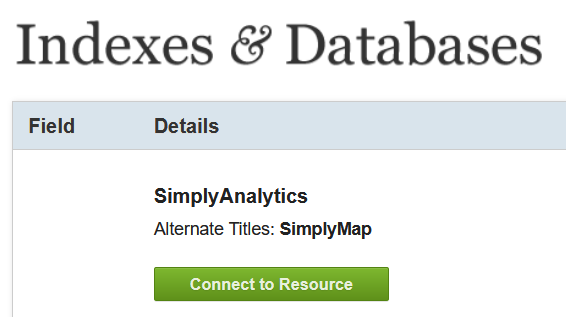
Download the Data
Once you’re setup, you can download the data. The video below walks you through using the simply analytics interface. We are going to download the following data: Total Population (2021), Median Household Income (2021), and Average Total Expenditures on Food (2021).
The steps outlined in the video are:
1 Create your project to query data.
- Select study area and inspect default variables.
- Explore the interface.
- Watch intro video on Simply Analytics.
2 Query additional variables.
- Search for food cost.
- Make sure to select the correct variable.
3 Export the data.
- Save the project so its easy to come back if needed.
- Export the shapefile.
- Make sure all variables are checked.
- Make sure to export Census Subdivisions.
4 Import the Data.
- Check your email for the download link. Extract the Simply Analytics shapefile to the Module3/Current_Year_Estimate folder.
Pre-Processing
We have to do a few things to the data to make sure everything setup and ready so we can conduct our analysis.
The steps outlined in the video are:
1 Make sure the data is in the proper projection!
- Import the census data into the project feature dataset.
- Think about what projection we’re using and why.
- Rename the variables.
- Data from simply analytics comes with generic column headers that can be confusing.
- The simply analytics data comes with a text file containing header names you can reference to give them more helpful names.
3 Clip the census subdivisions by the BC boundary file.
- The census subdivision from Simply Analytics look pretty funky along the coast.
- We can use the Clip tool to cut the layer down to size.
- Think about what projection we’re using and why
- Rename the variables
- Data from simply analytics comes with generic column headers that can be confusing
- The simply analytics data comes with a text file containing header names you can reference to give them more helpful names